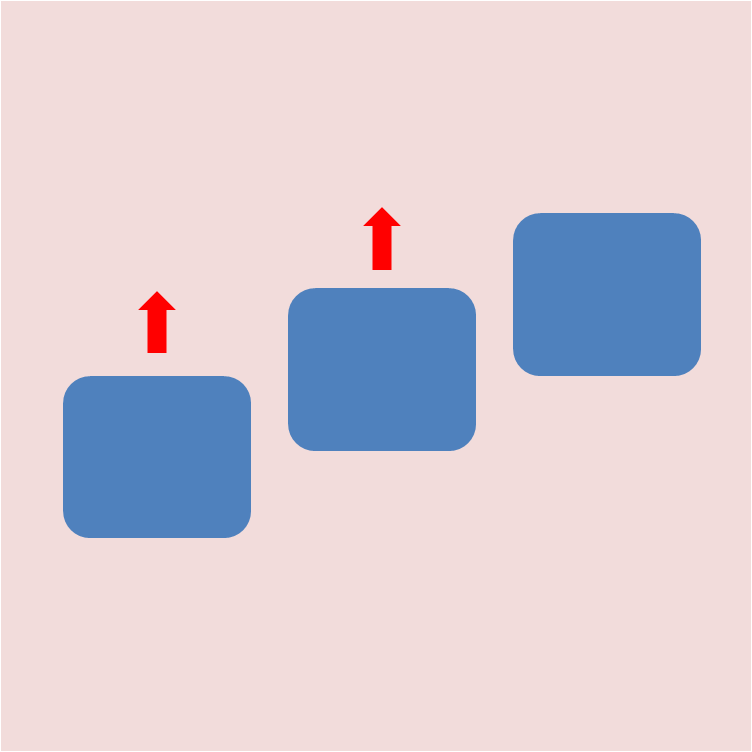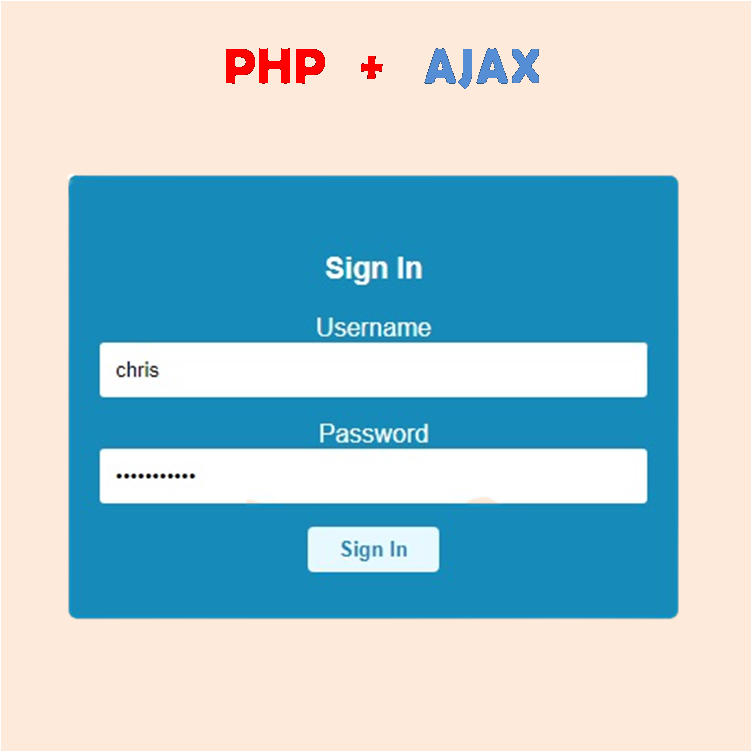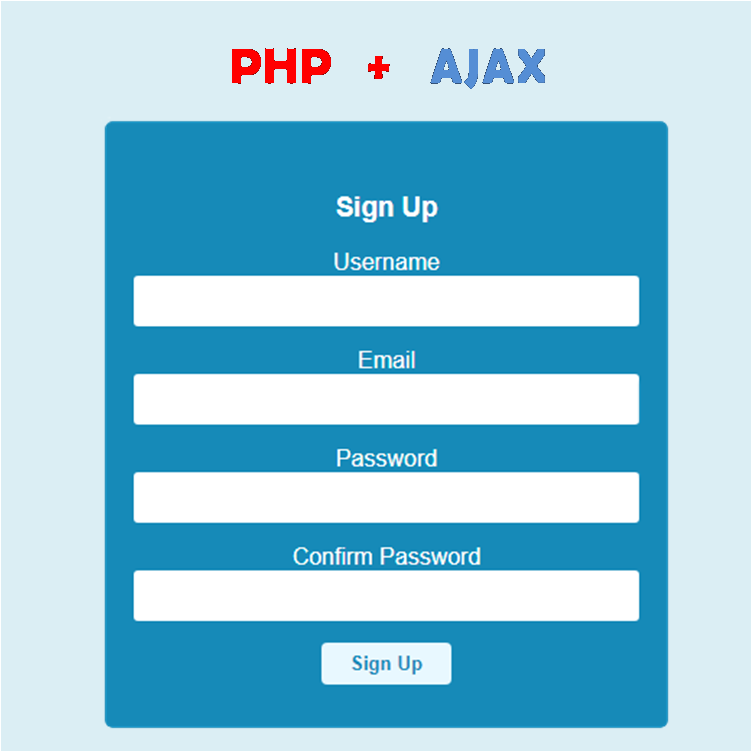The first thing that comes to mind when you click on your editor to start creating a website is the navigation bar. In this tutorial i will be creating a simple responsive navigation bar using html, css and JQuery. click here to view the finished navigation bar.
nav%20bar%202.jpg?alt=media&token=4ba92517-d590-4137-b822-d3922f404e08)
nav%20bar.jpg?alt=media&token=b2eb35e7-bee4-4d07-8016-02dbdbb4e98c)
Technologies Used
The technologies used in this tutorials are html, css and jQuery.
HTML
The html has been designed to make the navigation bar responsible. At a certain width, a rule can be put in place to make the links fit in the new screen size.
<div class="nav-out"><img src="logo.png" width="50px" id="logo" /><i class="fa fa-bars" id="bars"></i><div class="links-container"><a href=""><div class="active">Home</div></a><a href=""><div>about</div></a><a href=""><div>blog</div></a><a href=""><div>contact</div></a><a href=""><div>advertise</div></a></div></div>
CSS
The font-family used is obtained from google fonts, in order to use it you have to paste the link below in the head tag of your html file.
<linkhref="https://fonts.googleapis.com/css?family=Fira+Sans&display=swap"rel="stylesheet"/>
A media query has been applied to make the navigation bar take a new shape whenever the screen size is less than 600px.
body {margin: 0;}.nav-out {font-family: "Fira Sans", sans-serif;padding-top: 10px;background: #f4f4f4;display: inline-block;width: 100%;}#logo {margin-left: 15px;}#bars {vertical-align: top;margin-top: 5px;float: right;font-size: 21px;border: 2px solid black;padding: 3px 5px;cursor: pointer;display: none;margin-right: 7px;}#bars:hover {color: #96cf6f;border: 2px solid #96cf6f;}.links-container {vertical-align: top;margin-top: 7px;display: inline-block;float: right;margin-right: 7px;}.links-container a {text-decoration: none;}.links-container div {display: inline-block;margin: 0 7px;vertical-align: top;margin-top: 10px;padding: 5px 9px;border-radius: 3px;}.links-container div:hover {background: #96cf6f;color: white;}.active {background: #96cf6f;color: white;}@media only screen and (max-width: 600px) {.links-container {margin: 0;display: block;width: 100%;background: #f4f4f4;display: none;}.links-container div {width: 100%;padding: 15px 10px;margin: 0;border-radius: 0;}.links-container div:hover {background: #96cf6f;color: white;}#bars {display: block;}.active-div {background: #96cf6f;}}
JAVASCRIPT (JQUERY)
In the JavaScript section we have used JQuery to fasten things a bit. You need to import the JQuery file using the link below before it can used. The link should come before your JavaScript code.
<script src="https://ajax.googleapis.com/ajax/libs/jquery/3.3.1/jquery.min.js"></script>
The JavaScript code enables the bars to slide toggle the links-container, it also listens for width changes in the screen size to change the shape of the links and it also listens for clicks outside the links-container and the bars to slide up the links-container.
//toggles the navigation when you click on the bars$("#bars").click(function() {$(".links-container").slideToggle();});//listens for width navigation bar width change and toggles the bar$(window).resize(function() {if ($(".nav-out").width() > 600) {$(".links-container").fadeIn();} else {$(".links-container").hide();}});//listens for clicks outside the links-container and bars$(document).mouseup(function(e) {var container = $(".links-container");var bars = $("#bars");// if the target of the click isn't the container nor a descendant of the container, the containers slides upif (!container.is(e.target) &&!bars.is(e.target) &&!($(".nav-out").width() > 600) &&container.has(e.target).length === 0) {container.slideUp();}});
conclusion
creating a navigation bar can be very complicated if you don't structure your html properly. In this tutorial we structured the html in a way that works on all devices when we applied the css and JavaScript.